How To Set Up Slack Notifications In Emailchaser
Updated December 2025
In this article, we show you how to set up Slack notifications in Emailchaser.
This integration will send a notification to your public or private Slack channel each time a lead replies to a campaign in Emailchaser.
Step 1: Click "Add integration"
In your Emailchaser account, visit the "Integrations" page in Settings, and click "Add integration" next to the Slack option.
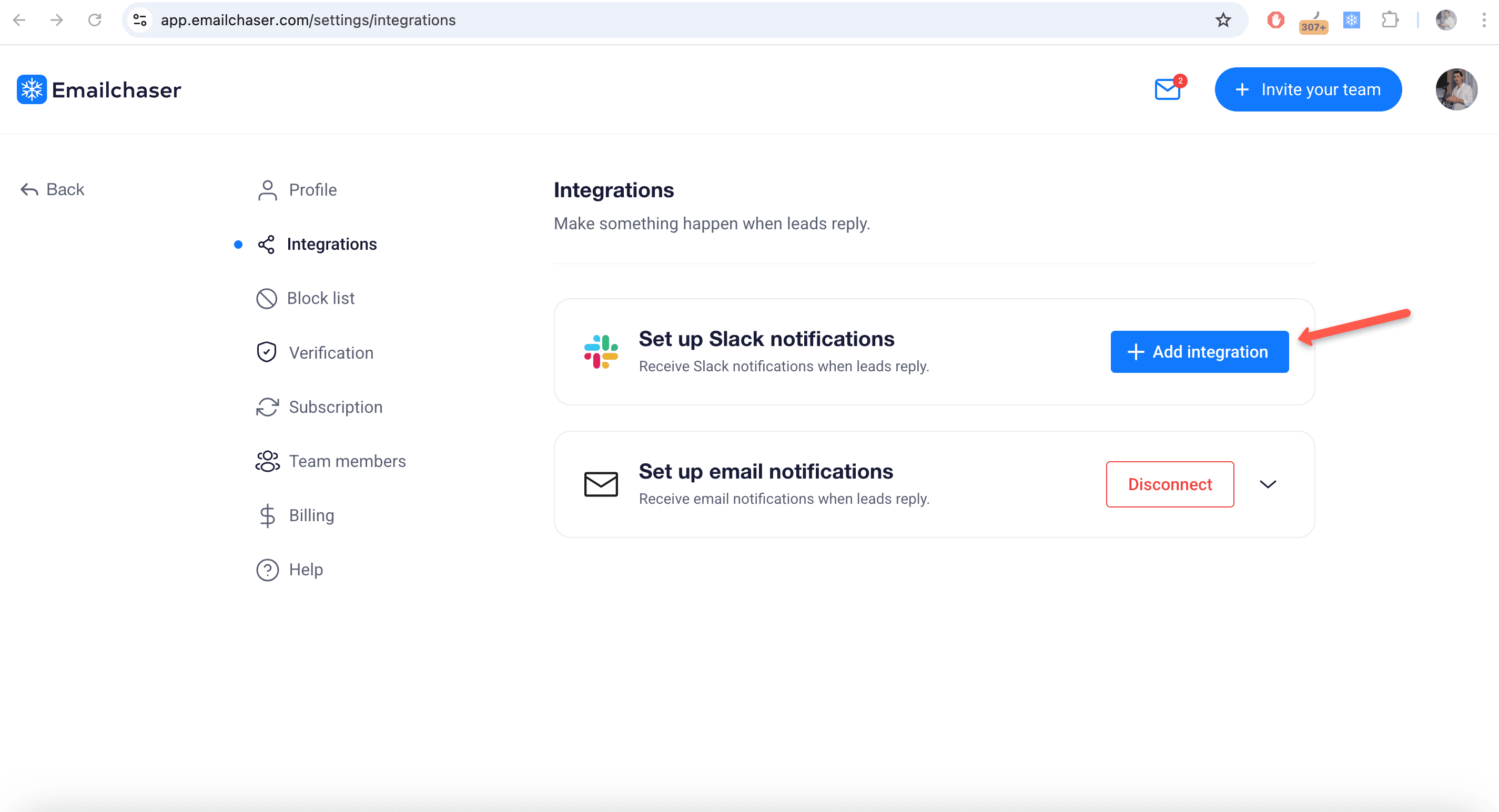
Step 2: Select channel
You must select the Slack channel that you want notifications posted to.
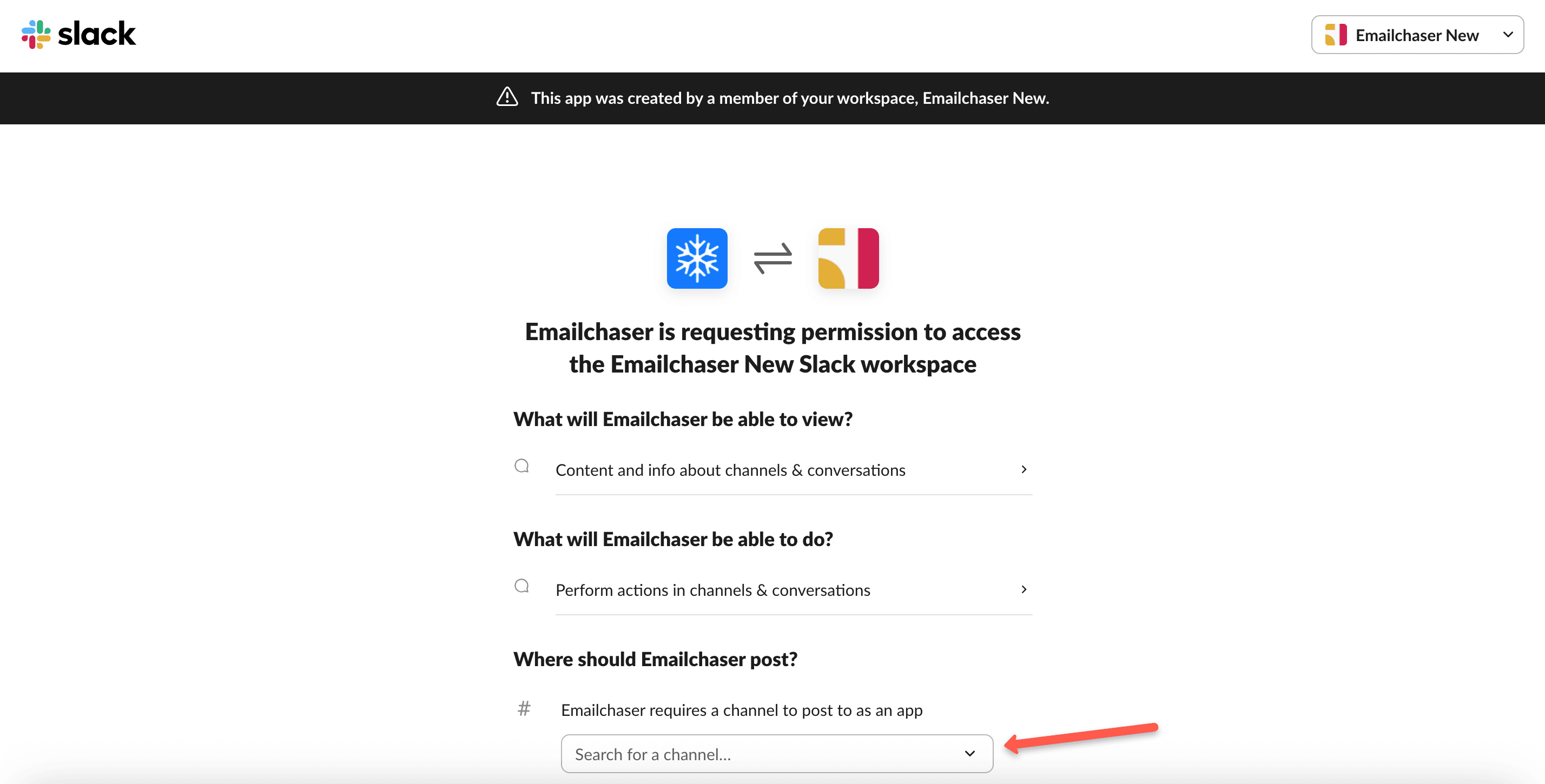
Step 3: Click "Allow"
Click the "Allow" button.
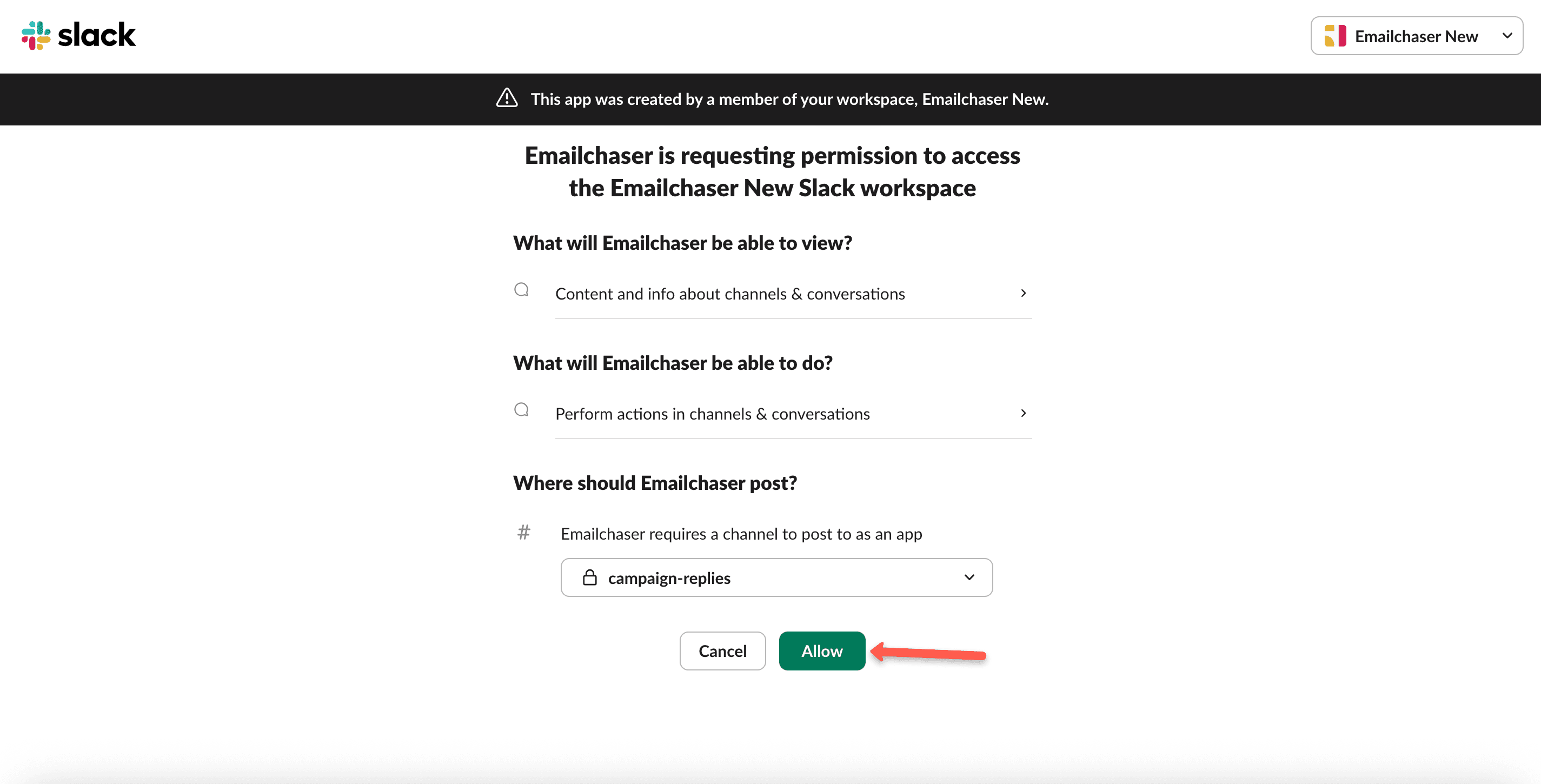
Step 4: Confirm that the correct channel is displayed
Make sure that the correct Slack channel is displayed as connected on the "Integrations" page.
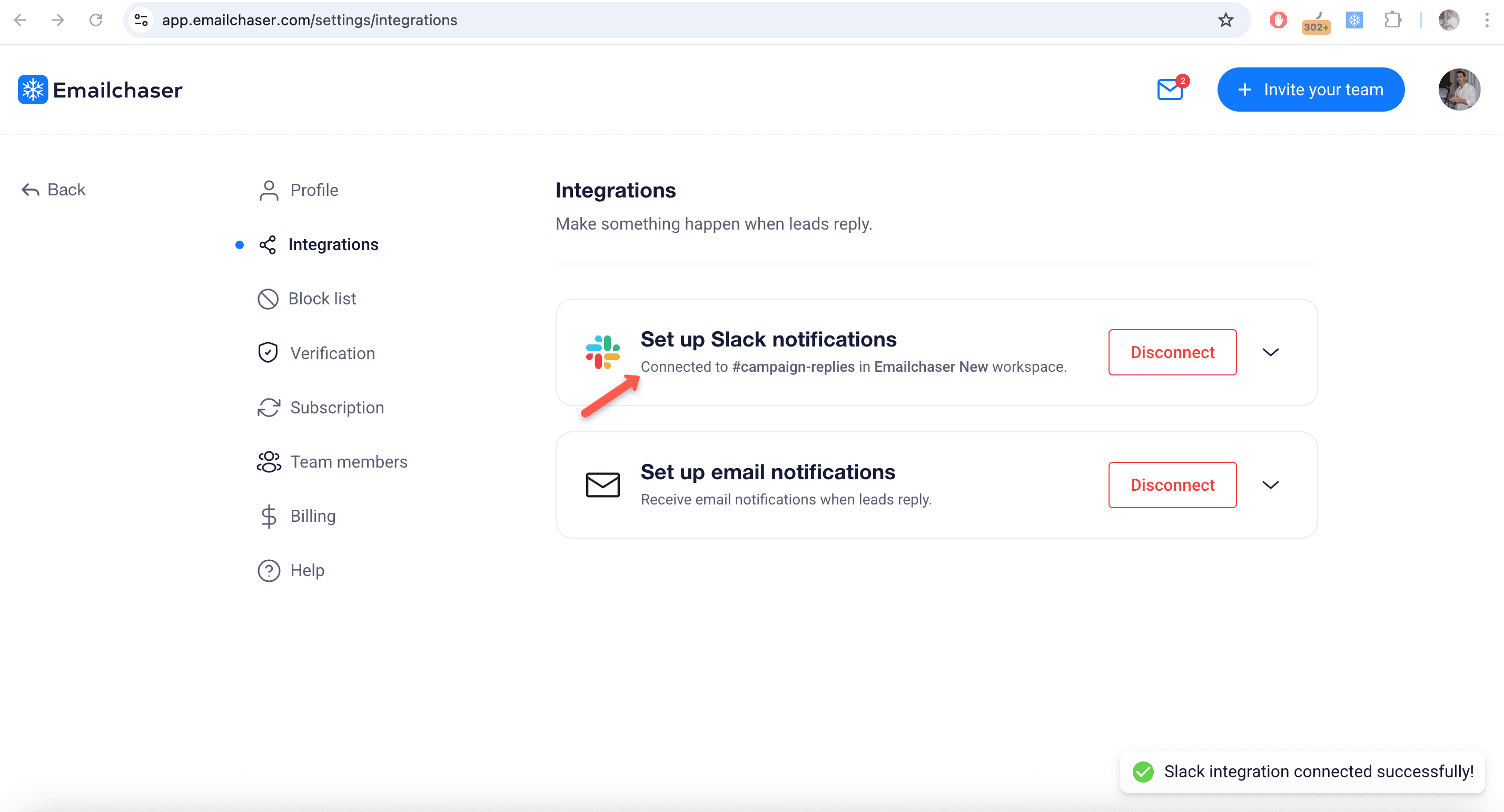
Step 5: Invite Emailchaser bot
If your Slack channel is private, then you must invite the Emailchaser bot to the channel by typing "/invite @Emailchaser"
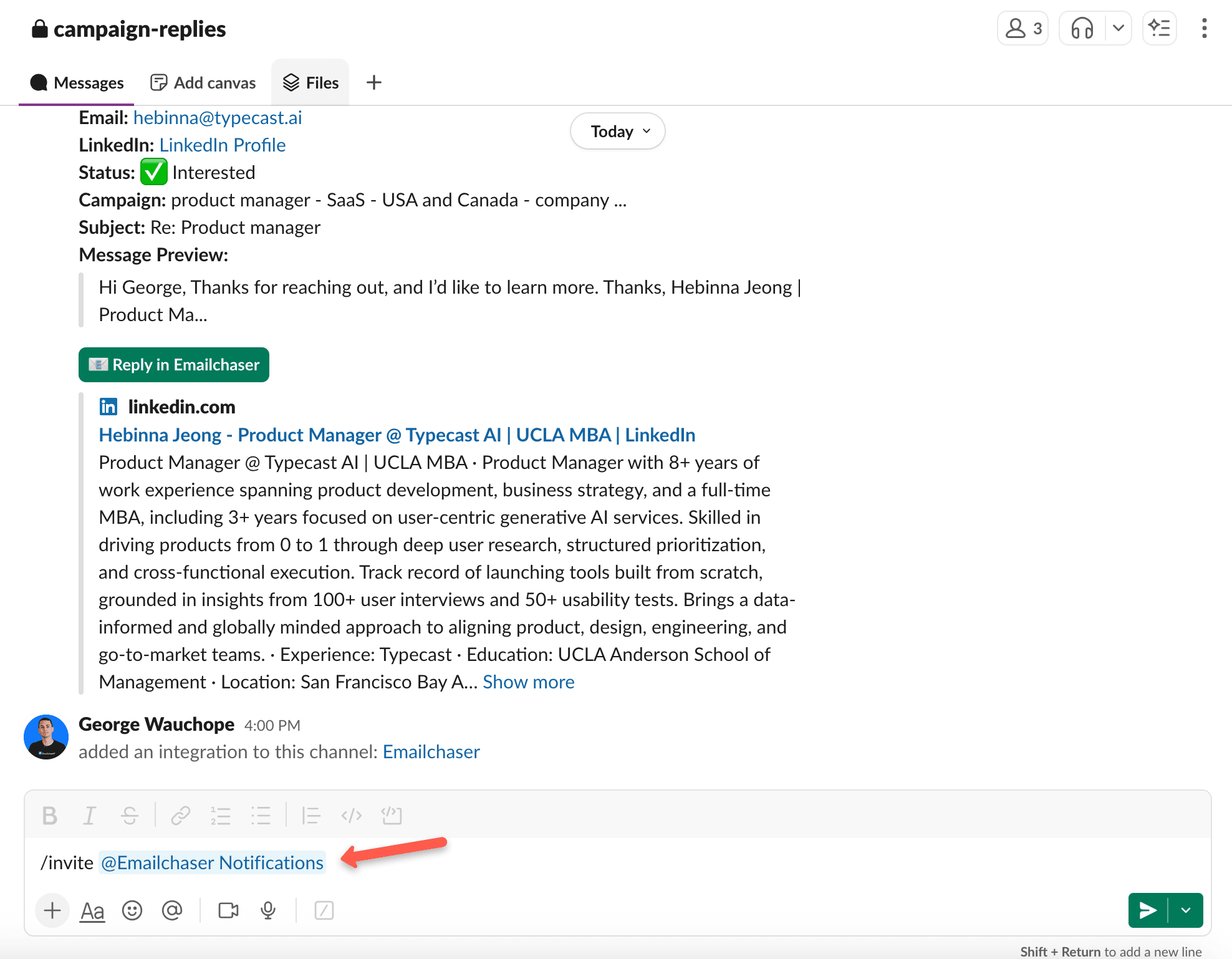
And that's it!
You will now receive a Slack notification each time a lead replies to your campaign's emails.
Article by
George Wauchope
Founder of Emailchaser.
I have been working in the sales & marketing industry for nearly a decade.
When I’m not working on my business, I enjoy eating sushi & doing jiu-jitsu.
About the author
Address: 151 Calle de San Francisco San Juan, Puerto Rico
Email: [email protected]
© Copyright 2025 Emailchaser