How To Generate B2B Leads On LinkedIn (2026)
Updated January 2026
Do you need more customers for your business?
In this article, I show you how to 10x your leads by using LinkedIn Sales Navigator.
Below is my simple 5-step process for generating B2B leads:
Step 1: Sign up for a LinkedIn Sales Navigator account
Step 2: Search for leads
Step 3: Extract leads with their emails
Step 4: Upload leads to a campaign
Step 5: Manage responses in a Sales CRM
Step 1: Sign up for a LinkedIn Sales Navigator account
LinkedIn Sales Navigator is a lead database from LinkedIn.
It is the best source of B2B leads in the world.
Other tools, such as Apollo and ZoomInfo, are worse versions of LinkedIn Sales Navigator.
Only LinkedIn Sales Navigator has up to date and accurate lead information, since LinkedIn is the only platform where people actively update their business profiles.
Once you sign up, you will gain access to hundreds of millions of potential leads that you can reach out to.
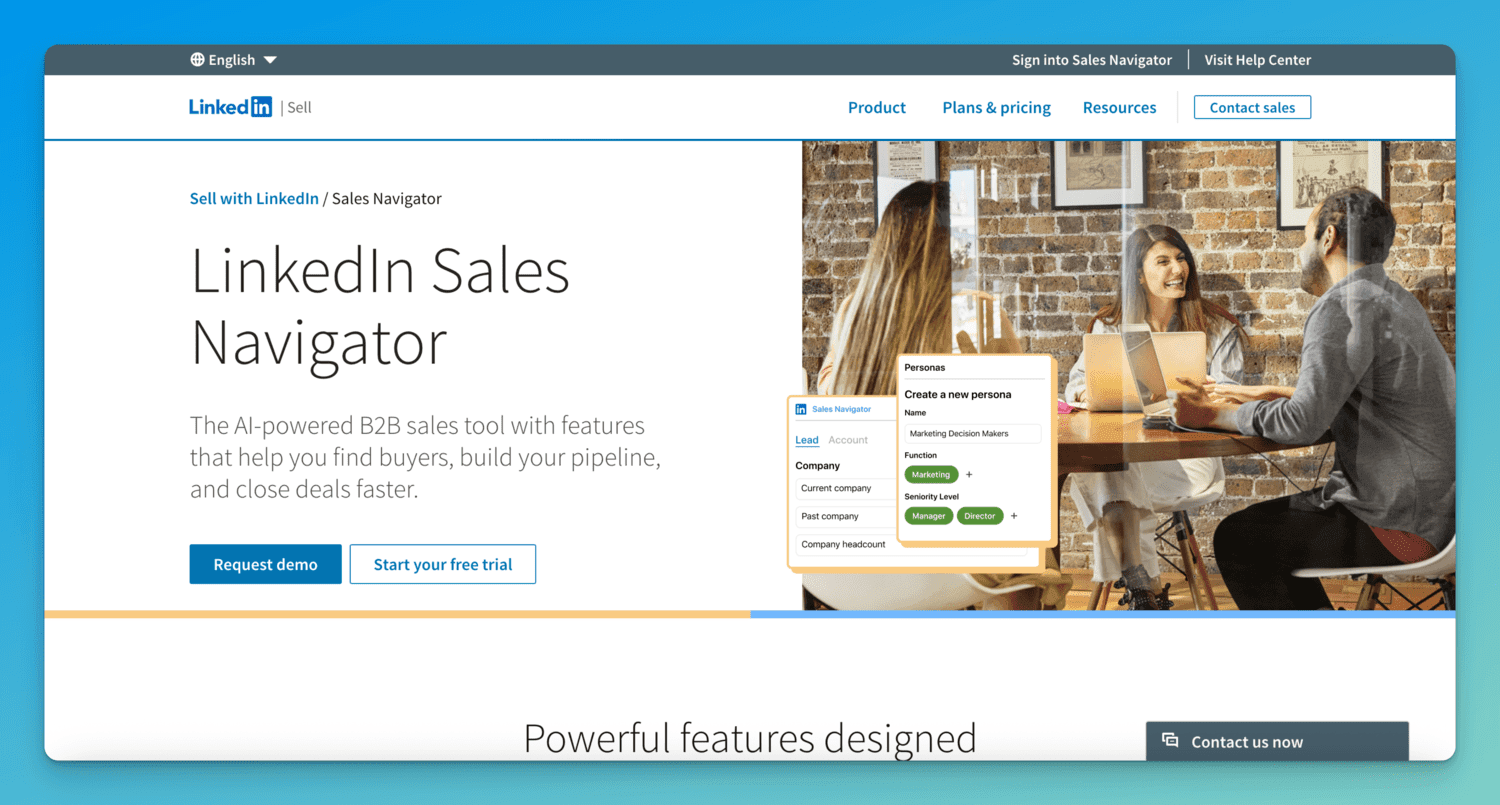
Step 2: Search for leads
LinkedIn Sales Navigator allows you to search for leads using more than 25 advanced lead and company search filters. These include things such as location, industry, job title, company type and more.
As you select filters, leads that match the search criteria will appear on the right side of the page.
LinkedIn Sales Navigator is the best place to find B2B leads because LinkedIn is the only platform that owns the data, meaning your lists will be more accurate, and your reply rates will be higher (compared to using other lead databases).
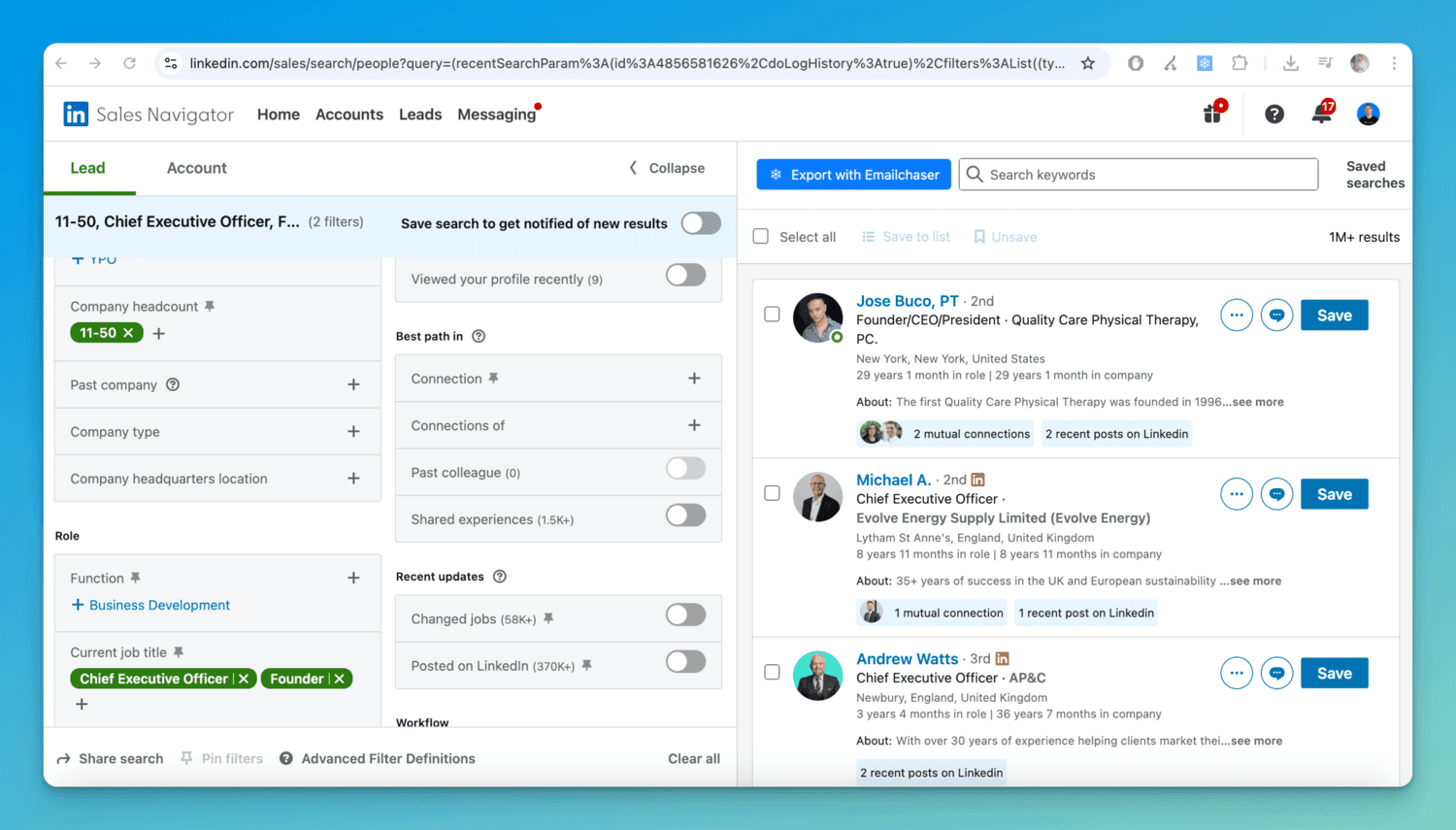
Step 3: Extract leads with their emails
The problem with LinkedIn Sales Navigator is that they don’t give you the email of each lead.
This information is not publicly available.
Instead, LinkedIn only allows you to message leads through Sales Navigator via their "InMail" system.
The problem is that they only allow you to send 50 InMail messages per month.
The only way to scale your outreach when using Sales Navigator is by using a Chrome extension (like Emailchaser's Lead Finder extension).
This allows you to click a button in your Sales Navigator account to extract leads, with their emails, and then download them as a .csv file.
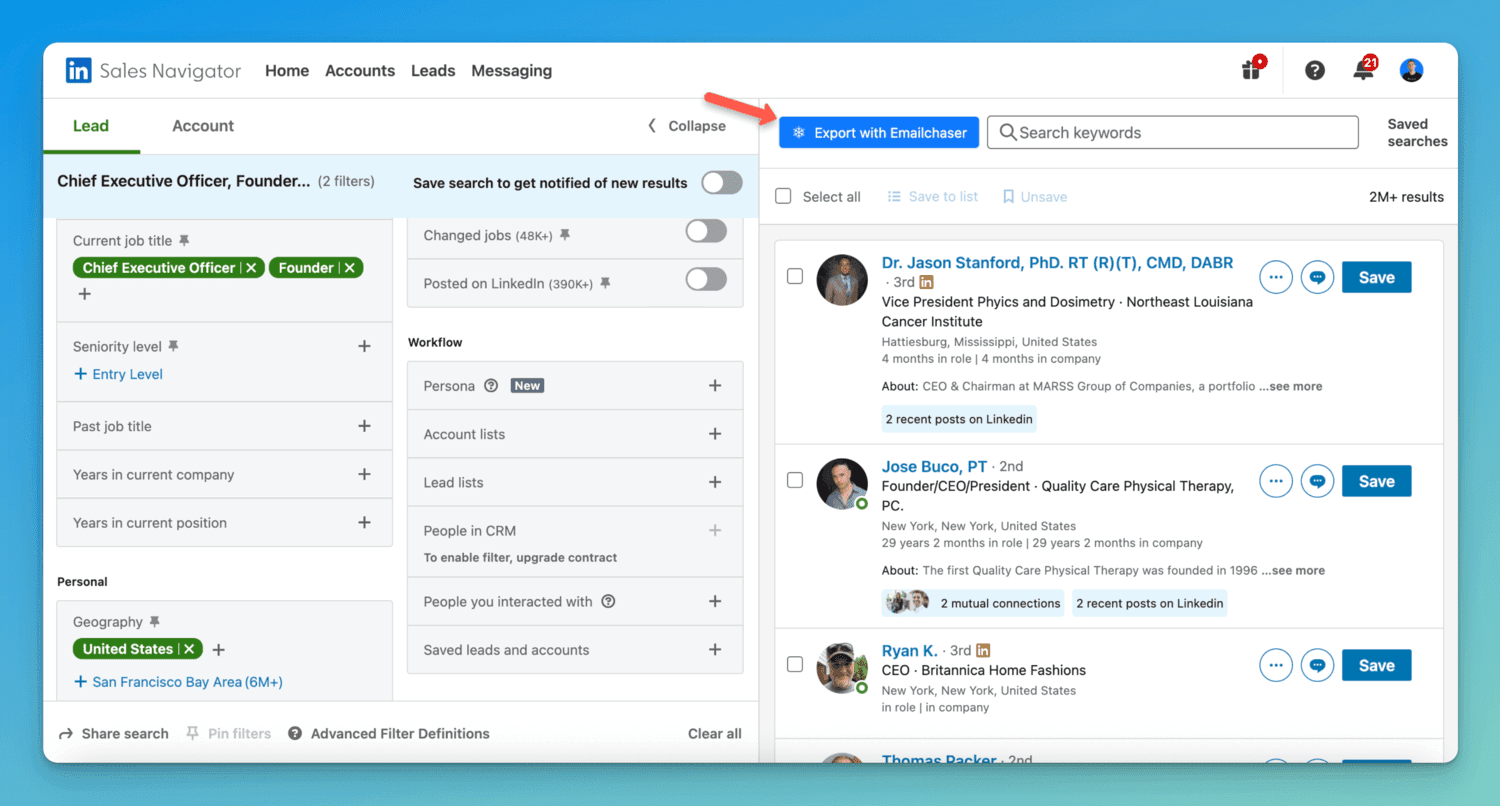
Our Lead Finder extension is able to find the correct email for each lead by taking the lead's name and company website, and then verifying which email format is correct (since 99% of all professional emails follow the same 10 formats). Our system uses "double-verification", meaning that you only receive 100% accurate and valid emails, ensuring that your bounce rate remains low and your deliverability high.
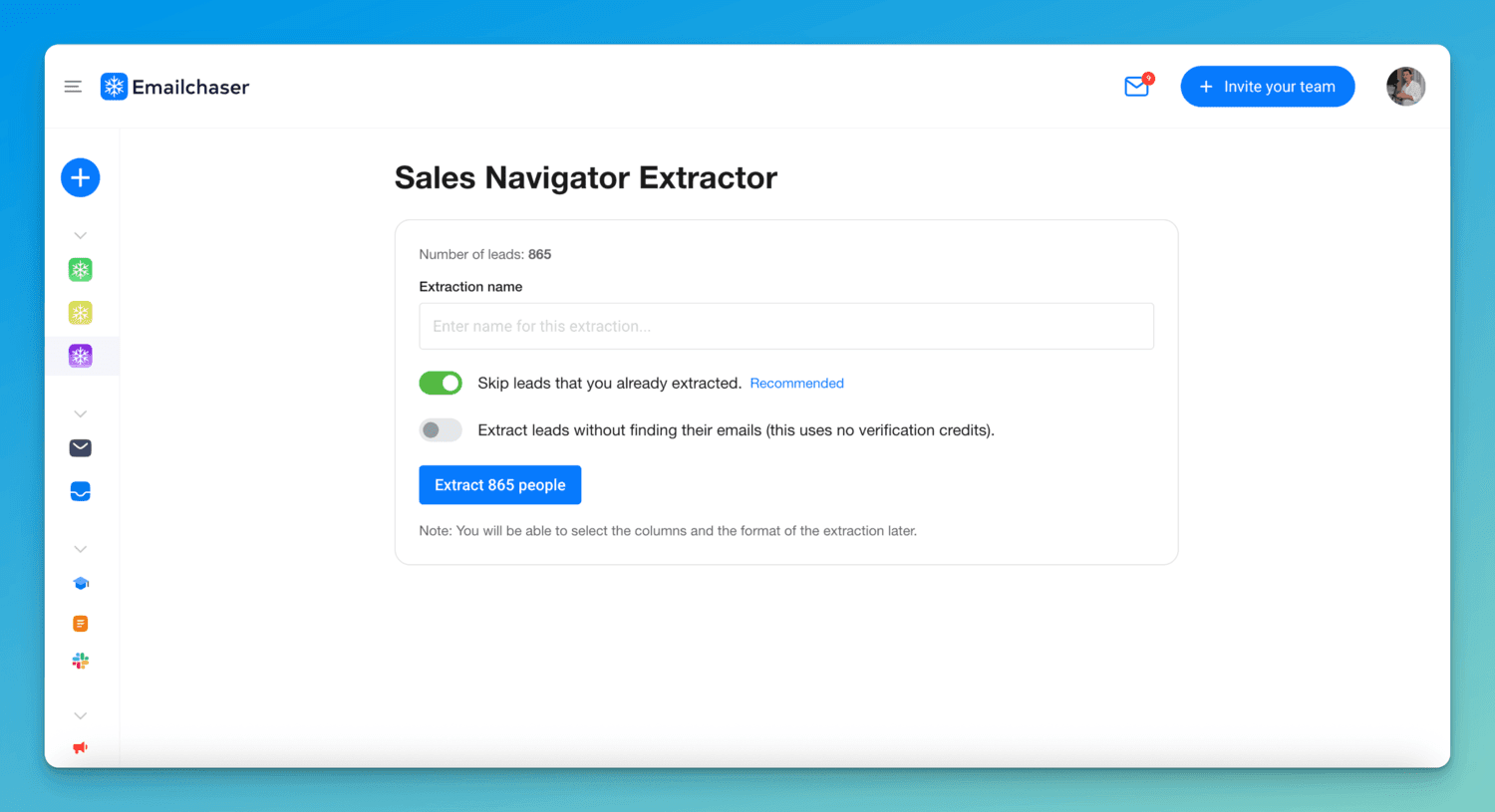
Step 4: Upload leads to a campaign
The next step is to upload your leads to a campaign in Emailchaser.
This is how you can send your leads personalized cold emails and generate replies.
You can either upload a .csv file or add your leads to a Google spreadsheet, and connect the spreadsheet to the campaign.

Step 5: Manage responses in a Sales CRM
Once your leads start replying to your emails, you'll need to manage them in an organized way.
You can use Emailchaser's "Sales CRM" feature to create custom columns, and move leads to the correct column.
Leads that reply to your campaigns will automatically appear in the Sales CRM page.
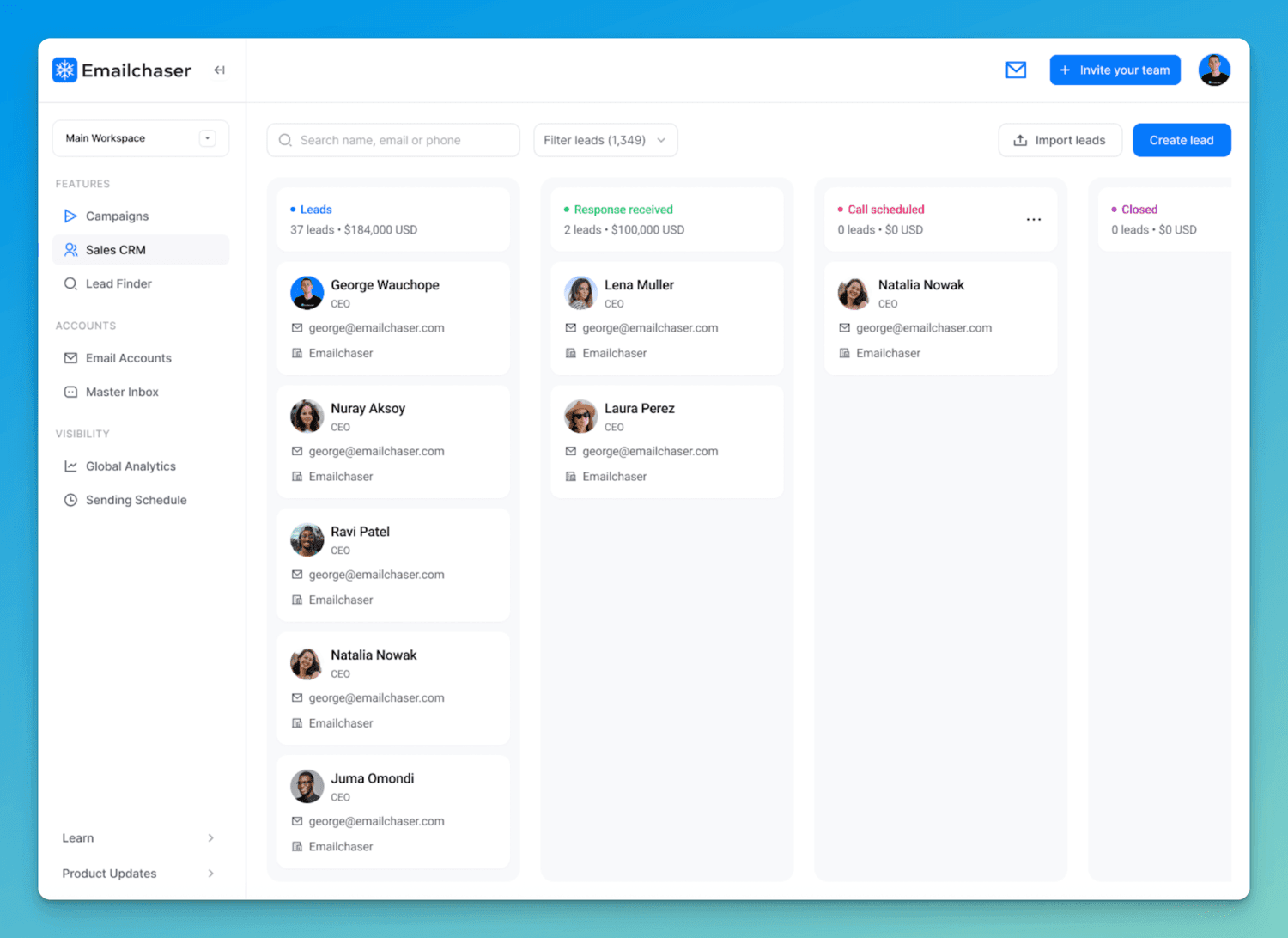
Final thoughts
If you follow the 5 steps mentioned above, then you will have no issues generating B2B leads from LinkedIn Sales Navigator.
If you are interested in learning how to more effectively use Sales Navigator, then check out my article How To Use LinkedIn Sales Navigator To Generate Leads.
Article by
George Wauchope
Founder of Emailchaser.
I have been working in the sales & marketing industry for nearly a decade.
When I’m not working on my business, I enjoy eating sushi & doing jiu-jitsu.
About the author
Address: 151 Calle de San Francisco San Juan, Puerto Rico
Email: [email protected]
© Copyright 2026 Emailchaser